Please Read before Buying !!!
Please Read before Buying !!!
1. Due to the brightness of the light and the brightness of the screen, as well as the adjustment of the paint each time during the production, it cannot be 100% guaranteed to be completely consistent with the picture. The actual received color and the picture may deviate. Please refer to the actual received color. Thank you! !
2. The light of the mouse is a breathing light and cannot be adjusted autonomously. The light in the picture is part of the light intercepted when the breathing light is switched.
3. When you receive the package, if the product is damaged & quality problems & usage problems, please contact us and leave a message, due to the time difference, the customer service will provide you with solutions as soon as possible during working hours, please wait patiently for the reply. (Controversy and low score feedback can’t solve product problems, please let us handle it for you, thank you!)
Backlit Bluetooth-compatible Mouse
Suitable for Android/iOS/Windows system Tablet/Smartphone/Laptops
Gradient Color RGB Backlit Keyboard
New gradient color RBG lighting effect, comfortable typing experience.

2 light modes 7 colors of light
(💡) button
Press once: turn on the backlight,
Press twice: switch to breathing light,
Press three times: turn off all backlight.
(RGB) button
Adjust the light color. (The breathing light mode does not support adjustment.)

Suitable For Multiple Operating Systems
Support Android/Windows/iOS/Mac OS System…etc. Smartphones, Tablets, Laptops.

Super Long use time
Even if you are outdoors or traveling, you don’t have to worry about power problems.
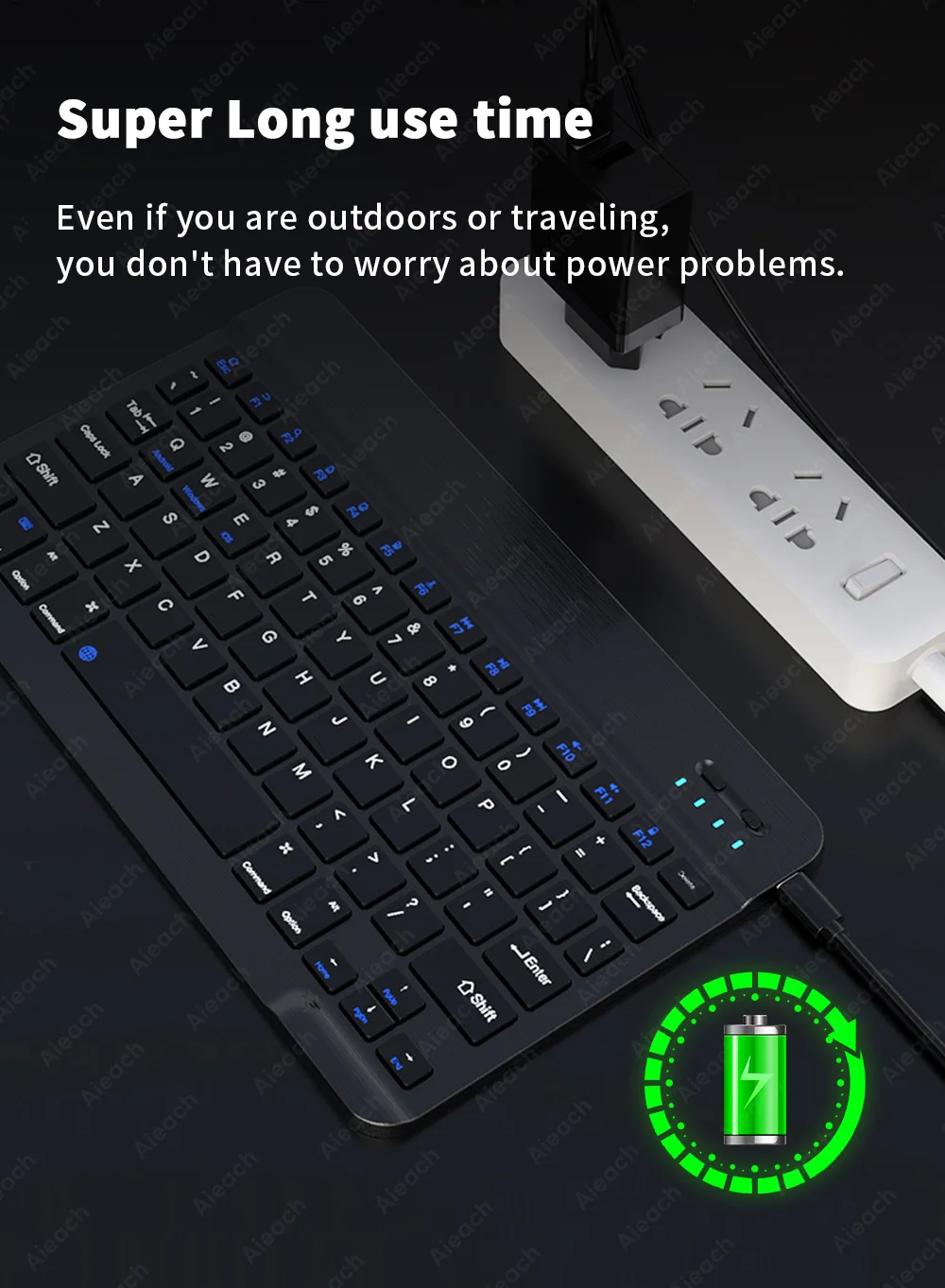
Typing is silent and comfortable
Mute buttons, Comfortable Typing, Very Suitable For Study or Office use.
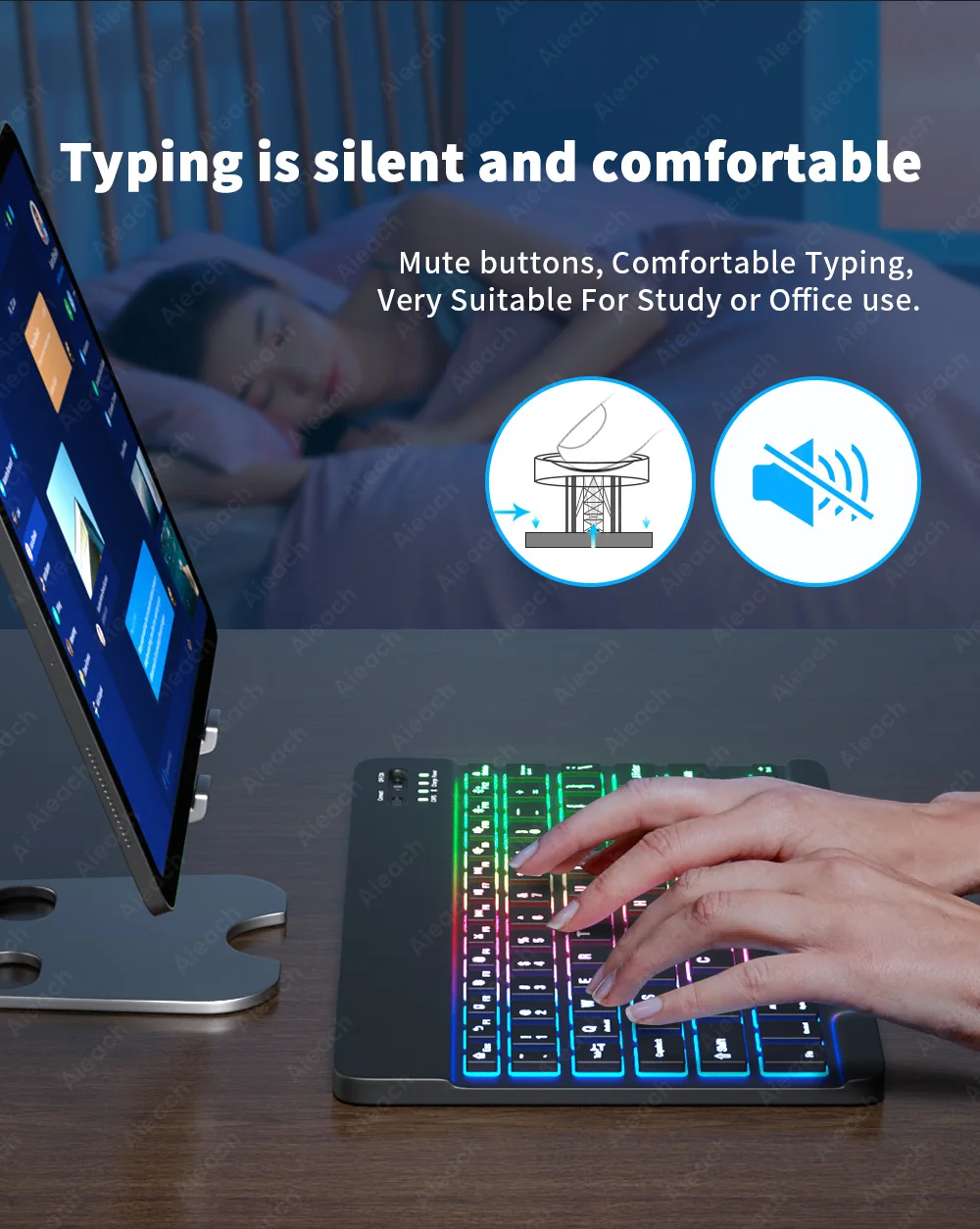
Ultra-Thin and Easy To Carry
Compared with ordinary keyboards and mice, Our keyboards and mice are thinner, And will not take up space in a backpack/briefcase, Making it easy to carry.
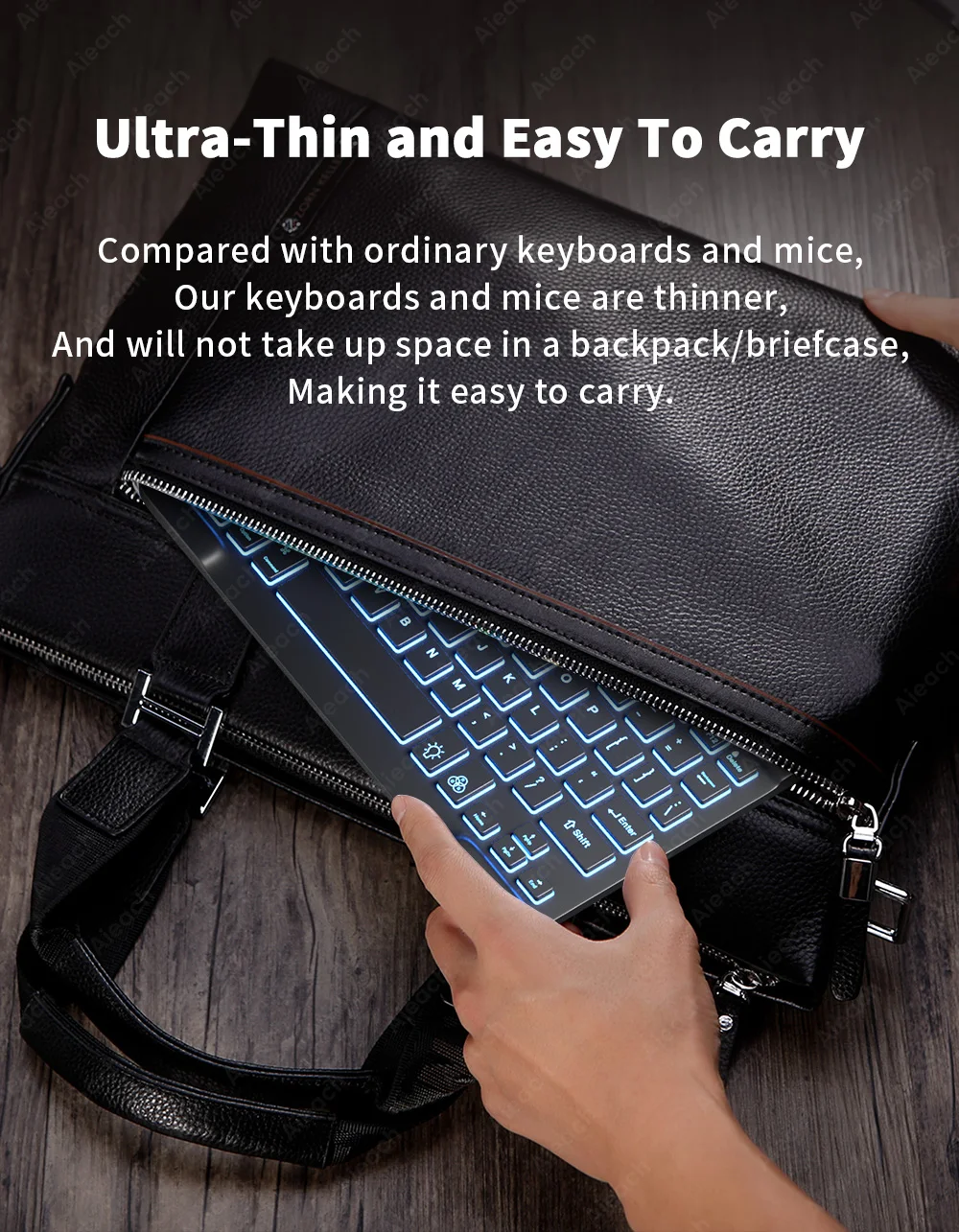
Product parameter
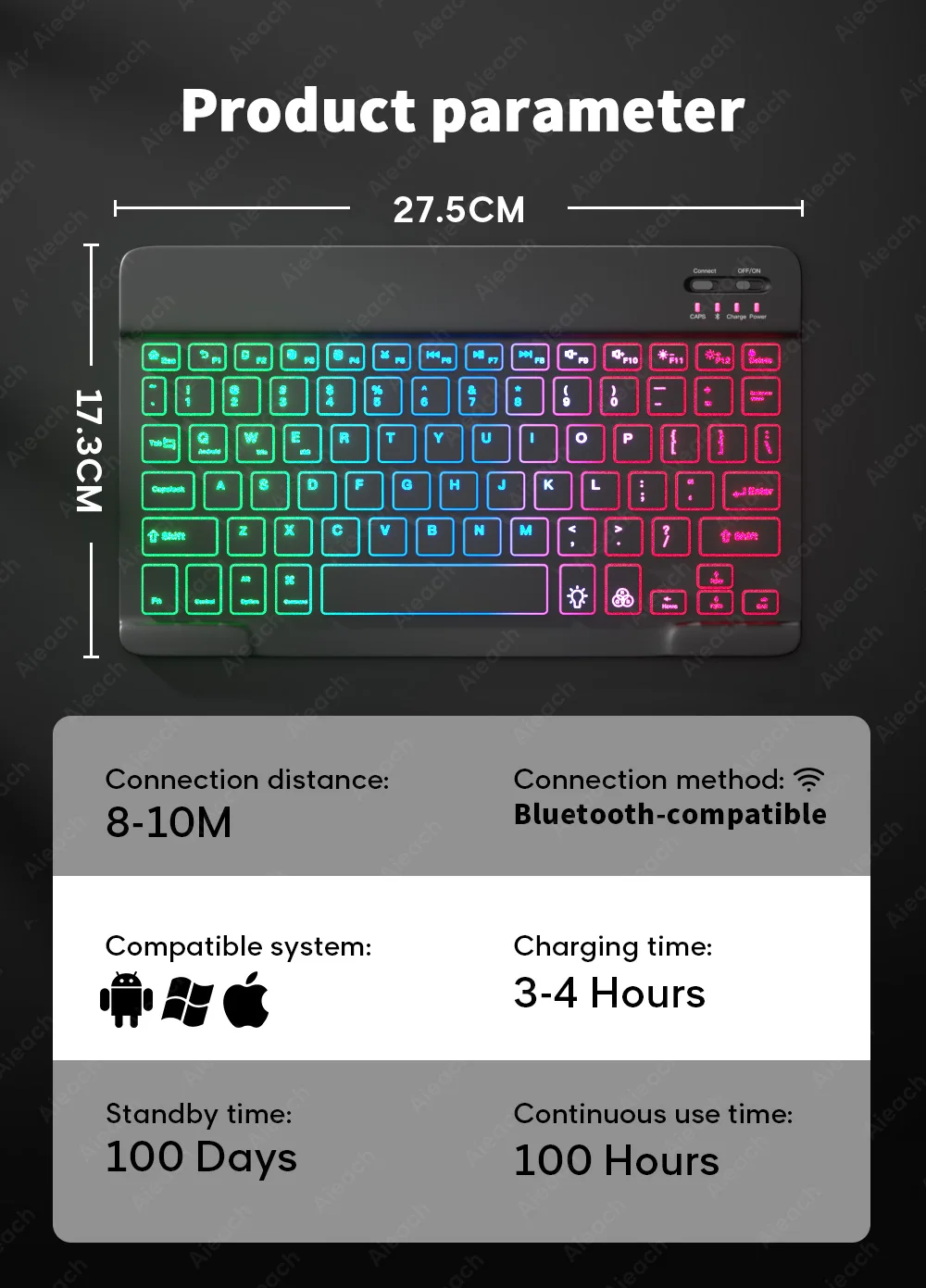
3 System Switching
(Please switch the required system before connecting the keyboard)
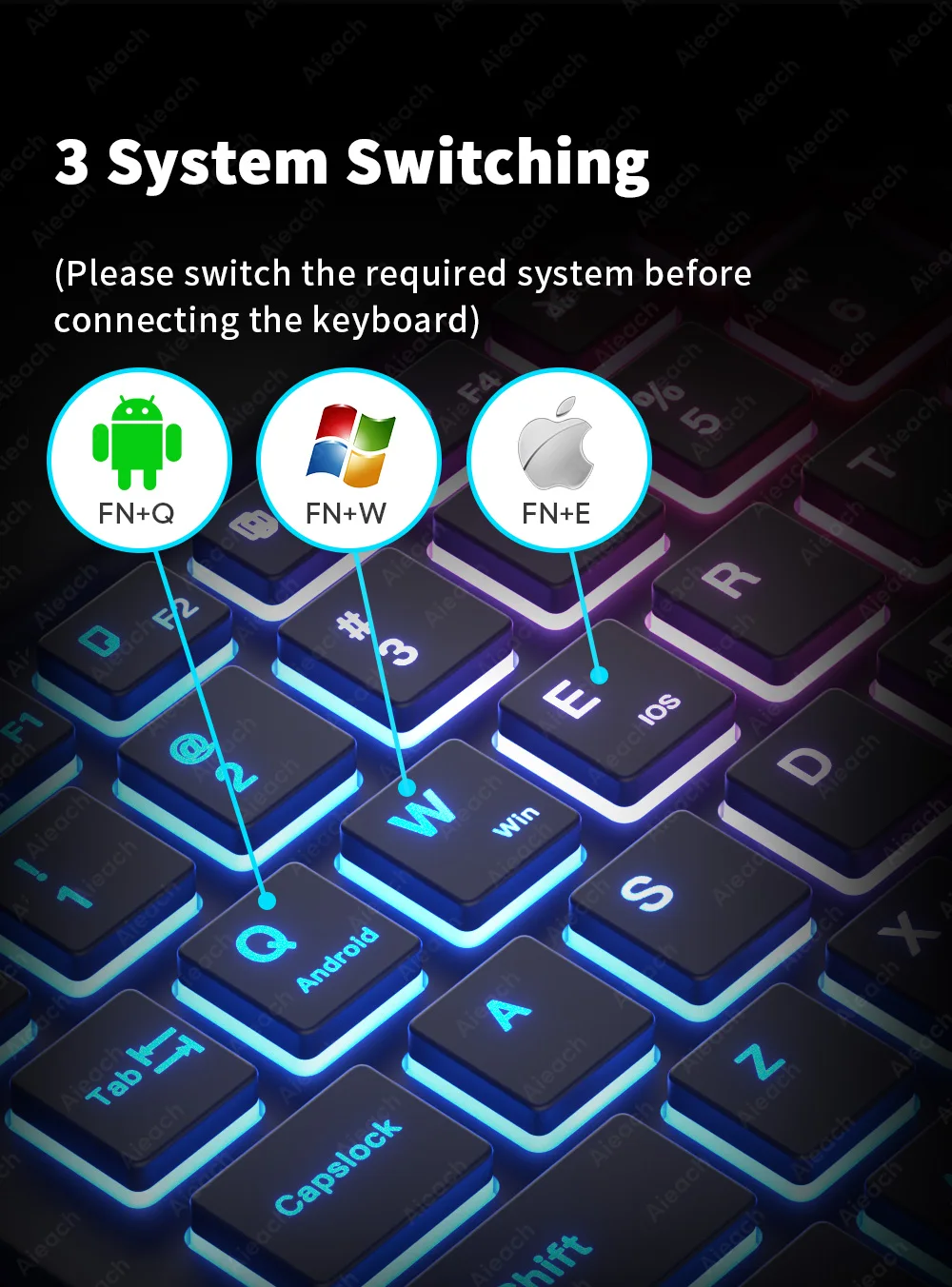
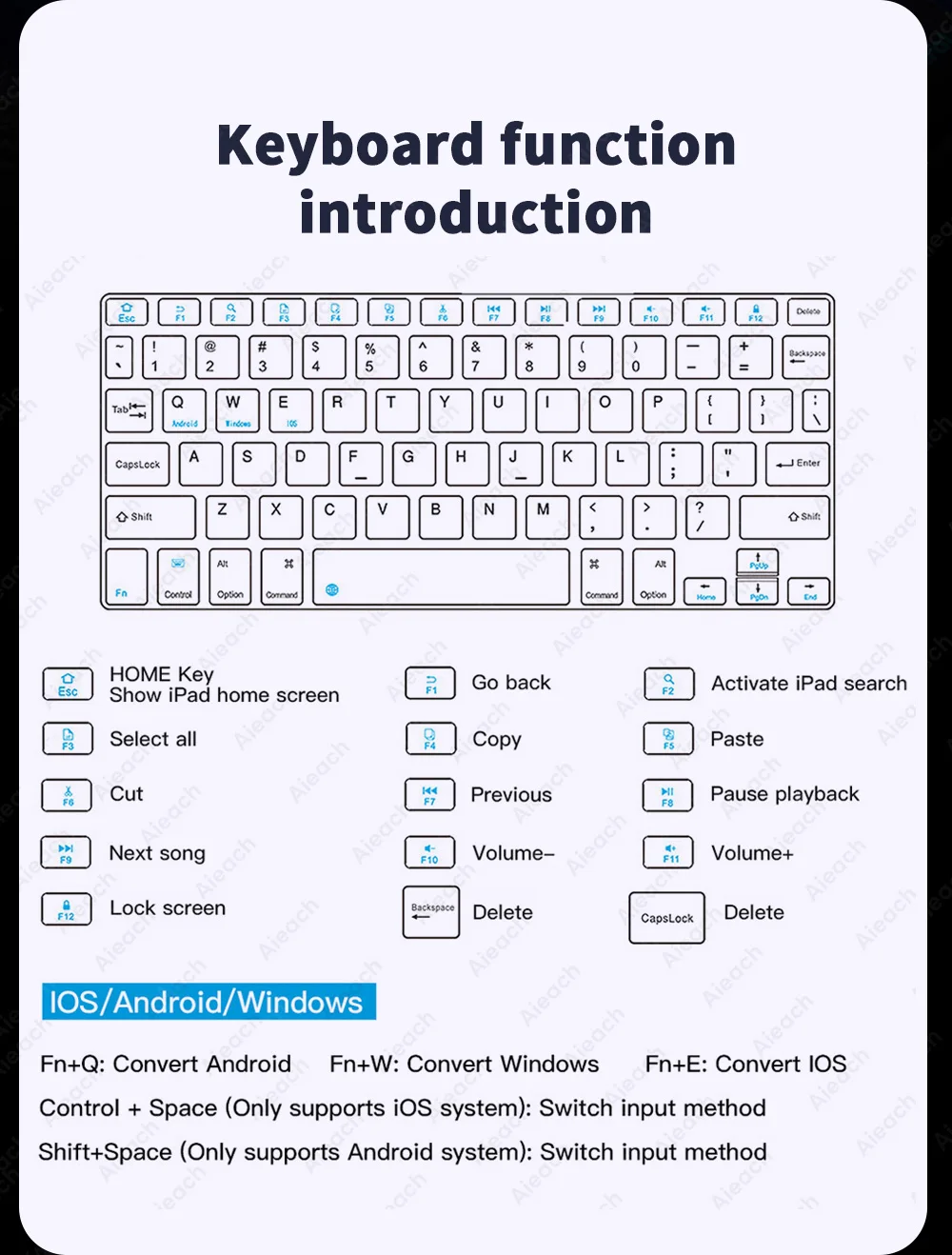
Suitable for use in Dim environments
When there is no light or in a dim environment, turn on the backlight mode, so that you are not afraid of the dim environment.


Bluetooth-compatible connection
Connect Bluetooth-compatible to start a new way of working on iPad.
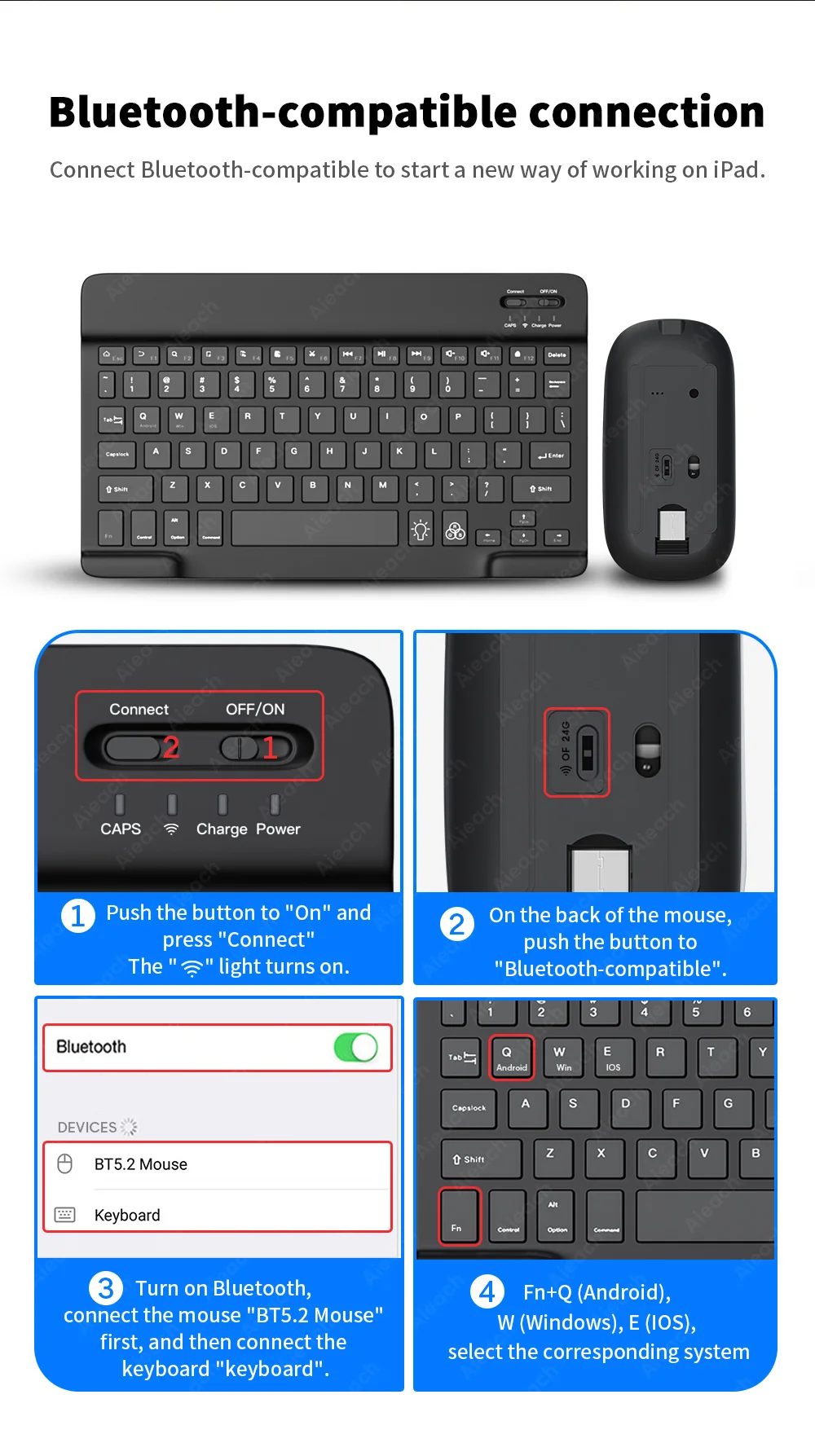
FAQ
Q: How to connect keyboard & mouse?
A: Connect the mouse first, then connect the keyboard.
Mouse: Push the switch to the “Bluetooth” icon, find the Bluetooth connection with “Mouse” in the device Bluetooth list.
Keyboard: Push the switch in the upper right corner to “ON”, press “Connect”, and find the Bluetooth connection with “Keyboard” in the device Bluetooth list.
Q: How to switch system between Android/Windows/iOS?
A: Press Fn+Q(Android)/Fn+W(Windows)/Fn+E(iOS) to switch the system. Different system shortcuts are different.(Switching to the wrong system will affect the keyboard’s content input.)
Q: How to configure the input method for different language keyboards?
A: Take the iPad as an example, open “General”–“Keyboard”–“Keyboards”–“Add New Keyboard”. (For other systems, please set them in the system settings according to the tips of the iPad example.)
Russian + English keyboard: Choose Russian keyboard input method.
Korean + English keyboard: Choose the Korean keyboard input method.
French + English keyboard: Select French (France)–AZERTY keyboard input method.
Spanish + English keyboard: Select the Spanish(Spain) keyboard input method.
Portuguese + English keyboard: Select the Portuguese (Portugal) keyboard input method.
Q: What symbols & characters does the keyboard support?
A: Please check the picture below to find the corresponding language keyboard.




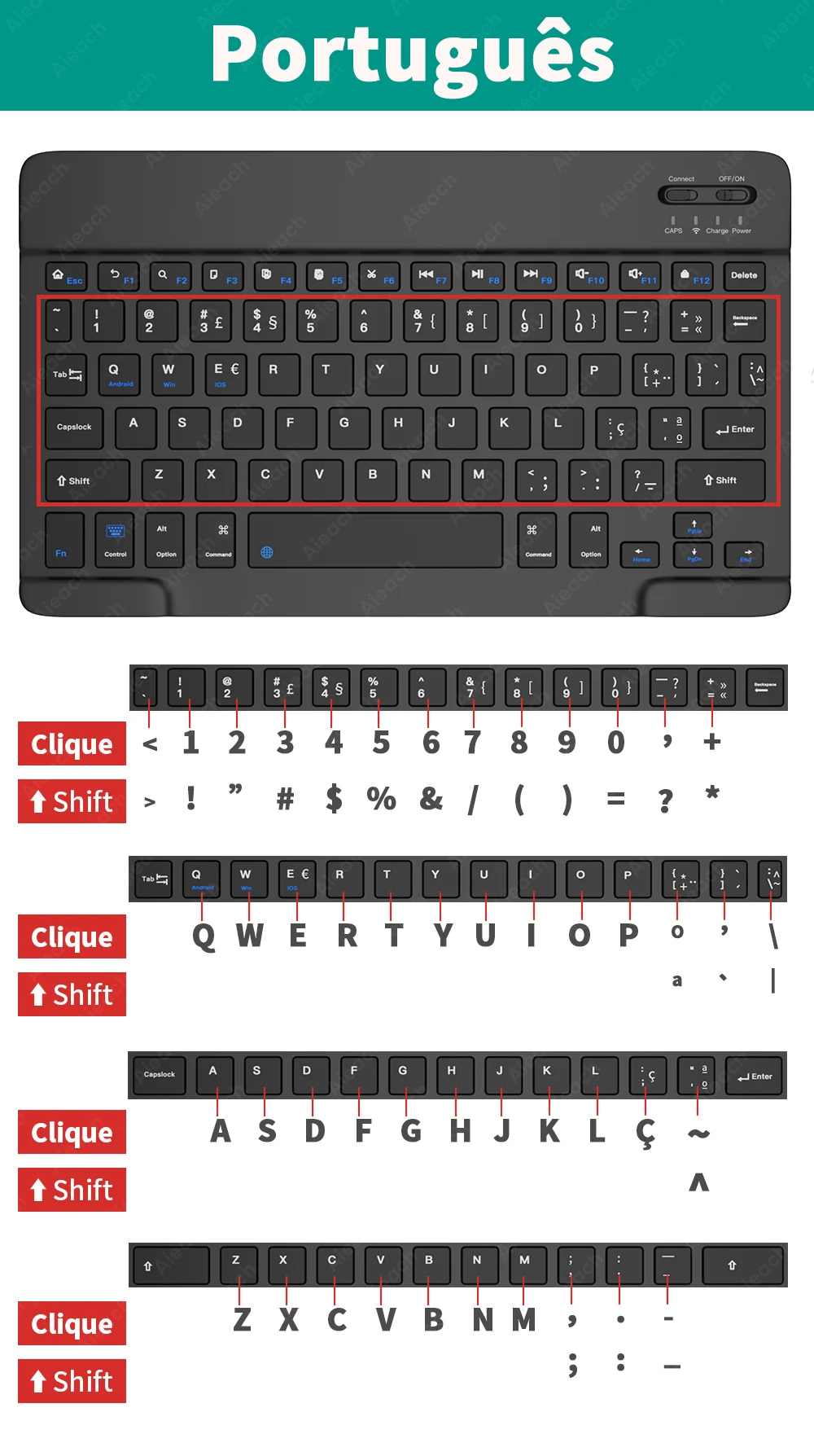
Q: What should I pay attention to when using a mouse in iOS system?
A: Upgrade IOS system above 13.0.
Q: Why does Bluetooth display a “connected” mouse but no cursor?
A: Open the settings, find the Accessibility, turn on the Assistive Touch.
Q: How does the mouse change the scroll wheel sliding direction on the iPad.
A: The mouse is connected, open “General” – “Trackpad & Mouse” – close “Natural Scrolling”.
Q: What device models are used for the keyboard and mouse?
A: Suitable for smartphones, tablets, laptops, PC computers. (Because the button layout of the keyboard is different from the traditional keyboard, the button shortcuts are different when using it on PCs & laptops, please try it yourself).
Q: How to switch the keyboard input language?
A: Android: Press Shirt + Spacebar or Shirt to switch between different languages.
iOS: Press Control + Spacebar to switch between languages.
If the above still doesn’t solve your problem, please contact us to help you.
 Fast Shipping
Fast Shipping 














